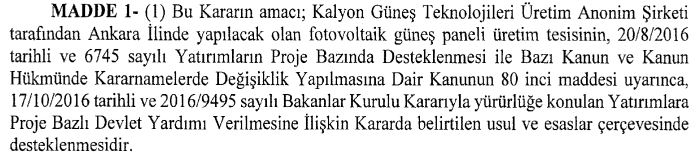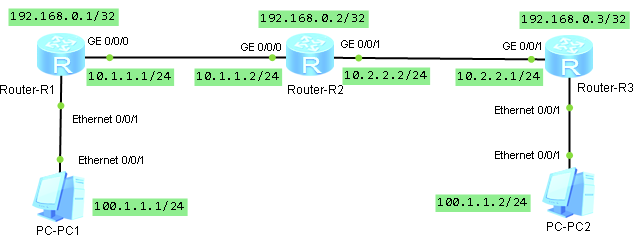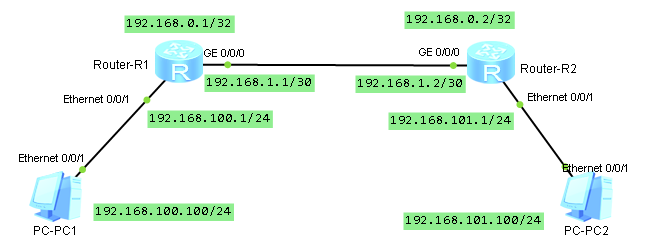RIPE NCC Training Course Material
Latest version: 20190815
Table of Contents
- LIR Training Course
This is a one-day introduction to the RIPE NCC administrative procedures and RIPE Policies related to obtaining and distributing Internet number resources (i.e. IP addresses, AS Numbers), operating a Local Internet Registry (LIR) and working with the RIPE Database. - RIPE Database Training Course
This one-day course will teach you how to use the RIPE Database like a pro. Using a combination of hands-on activities with theory, you will get a comprehensive idea of what the RIPE Database is and what you can do with it. - Basic IPv6 Training Course
This one-day course will teach you about the need for IPv6 and provide you with basic information about how to start planning your deployment. - Advanced IPv6 Training Course
This is a two-day practical course about IPv6 technical details, including dynamic protocols such as OSPF and BGP. - IPv6 Security Training Course
This one-day course provides an overview of the most relevant IPv6 security topics. You will gain insight into industry best practice and gain a high-level understanding of the most pressing IPv6 security concerns today. - BGP Operations and Security Training Course
This one-day course offers an in-depth look into Border Gateway Protocol (BGP). After this course, you will be capable of reinforcing theory through practice with our interactive exercises following each topic. - DNSSEC Training Course
This is a one-day practical training course that will teach you how DNSSEC works and the related procedures and tools.
- Measurements and Tools Training Course
This one-day introductory hands-on course will teach you the basics of RIPEstat and RIPE Atlas. - Additional information
Here you will find a list of useful links.
Training Courses
Local Internet Registry (LIR) Training Course
RIPE Database Training Course
Basic IPv6 Training Course
- Course Slides
- Training Exercise: Addressing Plan with Possible Solutions
- Training Exercise: IPv6 Address Notation Solution
- IPv6 Address Types
- IPv6 Subnetting Card
Advanced IPv6 Training Course
IPv6 Security Training Course
BGP Operations and Security Training Course
- Course Overview
- Course Slides
- Course Laboratories Appendix
- Course Database Objects Appendix
- Route Object Creation Flowchart
Additional references (External links)
- BGP:
- A Border Gateway Protocol 4 (RFC-4271)
- Multiprotocol Extensions for BGP-4 (RFC-4726)
- BGP-4 Implementation Report (RFC-4276)
- Experience with the BGP-4 Protocol (RFC-4277)
- Capabilities Advertisement with BGP-4 (RFC-2842)
- BGP Communities Attribute (RFC-1997)
- BGP Extended Communities Attribute (RFC-4360)
- BGP Route Reflection (RFC-4456)
- RIPE Database:
- RPSL:
- Routing Policy Specification Language (RFC-2622)
- Routing Policy System Security (RFC-2725)
- Using RPSL in Practice (RFC-2650)
- Recomendations on IPv4 Route Aggregations
- An Application of the BGP Community Attribute in Multi-home Routing (RFC 1998)
- Routing Policy Specification Language next generation (RFC 4012)
- Routing Information Service Project
- Routing Registry Consistency Project
- Resource Certification:
DNSSEC Training Course
Measurements and Tools Training Course
(covering RIPEstat and RIPE Atlas)
- Course Overview
- Course Slides
- Course Exercises
- Course Exercises Solutions
- Course Slides in Keynote format (with additional notes and explanations)
- Course Slides in PowerPoint format
Additional Information
All material is provided by the RIPE NCC under 2-Clause BSD License.Created: 31 Dec 2010 – Last updated: 27 Aug 2019 “” TRAINING