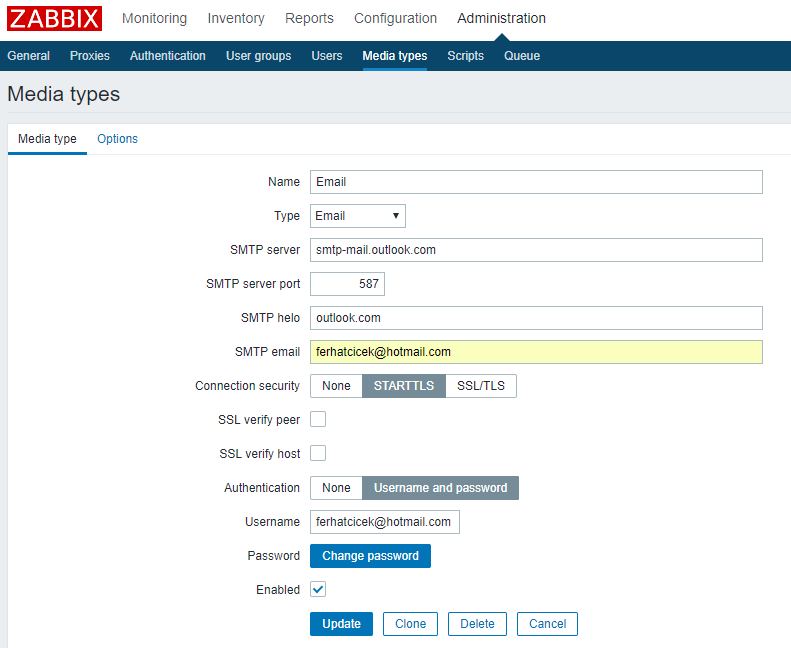huawei routerlarda proxy arp örneği
küçük bir ağınız varsa ve topolojiniz aşağıdakine benzer şekilde bus veya star şeklindeyse merkezi noktalardaki routerlarda “proxy arp” aktif ederek ilave protokollerle uğraşmadan ağınızda aynı subnet içinde yer alan uç cihazlarınızı birbiri ile haberleştirebilir siniz.
burada dikkat edilecek nokta arp tablolarını şişirmemek ve subnet planlamasını sağlıklı yapabilmekte.

routerlar üzerine interfaceler için gerekli konfigürasyonu yapalım. RouterB de A ve C routerlarına bakan interfacelerde arp-proxy aktif ediyoruz.
[RouterA] interface GigabitEthernet0/0/0 ip address 10.1.1.2 255.255.0.0
[RouterB]
interface GigabitEthernet0/0/0
ip address 10.1.1.1 255.255.255.0
arp-proxy enable
interface GigabitEthernet0/0/1
ip address 10.1.2.2 255.255.255.0
arp-proxy enable
[RouterC] interface GigabitEthernet0/0/1 ip address 10.1.2.1 255.255.0.0
şsimdi kontrolleri yapalım.
[RouterB]display arp
IP ADDRESS MAC ADDRESS EXPIRE(M) TYPE INTERFACE VPN-INSTANCE
VLAN/CEVLAN PVC
------------------------------------------------------------------------------
10.1.1.1 5489-98fa-4abd I - GE0/0/0
10.1.2.2 5489-98fa-4abe I - GE0/0/1
------------------------------------------------------------------------------
Total:2 Dynamic:0 Static:0 Interface:2
sadece kendi interfacelerini görüyoruz. uçtan uca ping testi yapalım
[RouterC]ping 10.1.1.2
PING 10.1.1.2: 56 data bytes, press CTRL_C to break
Reply from 10.1.1.2: bytes=56 Sequence=1 ttl=254 time=170 ms
Reply from 10.1.1.2: bytes=56 Sequence=2 ttl=254 time=40 ms
Reply from 10.1.1.2: bytes=56 Sequence=3 ttl=254 time=30 ms
Reply from 10.1.1.2: bytes=56 Sequence=4 ttl=254 time=10 ms
Reply from 10.1.1.2: bytes=56 Sequence=5 ttl=254 time=80 ms
--- 10.1.1.2 ping statistics ---
5 packet(s) transmitted
5 packet(s) received
0.00% packet loss
round-trip min/avg/max = 10/66/170 ms
C routerindan A routerinin interfacesine erişebiliyoruz. amacımıza ulaşmış olduk. C üzerinde arp tablosuna bakalım
[RouterC]display arp IP ADDRESS MAC ADDRESS EXPIRE(M) TYPE INTERFACE VPN-INSTANCE VLAN/CEVLAN PVC ------------------------------------------------------------------------------ 10.1.2.1 5489-9813-644d I - GE0/0/1 10.1.1.2 5489-98fa-4abe 20 D-0 GE0/0/1 10.1.2.2 5489-98fa-4abe 20 D-0 GE0/0/1 ------------------------------------------------------------------------------ Total:3 Dynamic:2 Static:0 Interface:1
B routerindaki duruma eş zamanlı olarak bakalım. tüm interfaceler B routeri üzerinde yer almakta.
[RouterB]display arp
IP ADDRESS MAC ADDRESS EXPIRE(M) TYPE INTERFACE VPN-INSTANCE
VLAN/CEVLAN PVC
------------------------------------------------------------------------------
10.1.1.1 5489-98fa-4abd I - GE0/0/0
10.1.1.2 5489-98e7-7a78 20 D-0 GE0/0/0
10.1.2.2 5489-98fa-4abe I - GE0/0/1
10.1.2.1 5489-9813-644d 20 D-0 GE0/0/1
------------------------------------------------------------------------------
Total:4 Dynamic:2 Static:0 Interface:2